The internet is a vast digital city, bustling, exciting, and full of opportunities. But just like any real city, there are shady alleys, pickpockets, and scammers lurking around. With billions of people online, you can bet that not everyone has good intentions.
This is why protecting your online activity is no longer optional; it’s essential. One of the most effective ways to shield your data, secure your connection, and browse anonymously is by using a proxy server.
Think of a proxy as a digital hard hat: you could walk into a construction site without one, but why take the risk?
If you’re on Windows 11 and want to learn how to:
- Set up a proxy server
- Change your existing proxy settings
- Disable your proxy when needed
- Troubleshoot annoying proxy errors
Checking Your Proxy and Firewall in Windows 11
Before you start tweaking settings, it’s a good idea to check your current setup. Two big components matter here:
- Your Windows Firewall is your first line of defense against unwanted connections.
- Your proxy settings act as the middleman between your device and the internet.
How to Check the Firewall
- Click the Start menu → Settings
- Go to Privacy & Security → Windows Security
- Select Firewall & network protection
- Review your current firewall status (it should be on unless you have a specific reason otherwise).
How to Check the Proxy
- Click the Start menu → Settings
- Select Network & Internet → Proxy
- From here, you can view your current proxy configuration, enable/disable it, or set up a new one.
How to Set Up a Proxy Server on Windows 11
Windows 11 gives you three main ways to configure a proxy: automatic detection, automatic script setup, and manual configuration.
Automatic Proxy Detection (WPAD)
Perfect for schools, offices, and organizations where IT handles the heavy lifting.
- Go to Settings → Network & Internet → Proxy
- Under Automatic proxy setup, switch Automatically detect settings to ON
- Windows will now detect proxy settings via the Web Proxy Auto-Discovery Protocol (WPAD).
Tip: This is enabled by default, so if you’re troubleshooting and want to turn it off, just toggle it to OFF.
Automatic Proxy Setup via Script
For advanced users or IT teams seeking complete control over their network settings, a PAC file (Proxy Auto-Configuration) is available.
- Go to Settings → Network & Internet → Proxy
- Under Automatic proxy setup, switch on Automatically detect settings
- Next to Use setup script, click Set up
- Turn on Use setup script and enter the script URL/IP address
- Click Save
Manual Proxy Configuration
Ideal if you have specific IP and port details from your proxy provider.
- Go to Settings → Network & Internet → Proxy
- Under Manual proxy setup, click Set up
- Turn on Use a proxy server
- Enter the IP address and Port number
- Optionally, check Don’t use proxy server for local addresses and list any exceptions
- Click Save
Once done, all your Windows 11 traffic will route through your proxy.
How to Change Proxy Settings in Windows 11
Changing your proxy is as easy as setting it up:
- Go to Settings → Network & Internet → Proxy
- Adjust your details as needed
- Click Save
You can also access these via browsers:
- Google Chrome: Settings → System → Open your computer’s proxy settings
- Microsoft Edge: Settings → System → Open your computer’s proxy settings
How to Disable Proxy in Windows 11
Sometimes you just need to turn it off, for troubleshooting, to switch providers.
Option 1: System Settings
- Settings → Network & Internet → Proxy
- Under Automatic proxy setup, turn OFF Automatically detect settings
- Under Manual proxy setup, click Set up → Turn OFF Use a proxy server → Save
Option 2: Control Panel
- Search for Control Panel
- Internet Options → Connections tab → LAN Settings
- Uncheck Automatically detect settings and Use a proxy server
Option 3: Registry Editor (Advanced)
Only for experienced users, mistakes here can break your system.
- Navigate to: Computer\HKEY_Local_Machine\Software\Policies\Microsoft\Windows\CurrentVersion\
- Create a DWORD (32-bit) named ProxySettingsPerUser
- Set its value to 1 and restart
Troubleshooting Proxy Errors in Windows 11
Common issues include:
- ERR_PROXY_CONNECTION_FAILED
- Misconfigured proxy settings
- Timeouts or blocked IP addresses
Quick fixes:
Flush DNS & reset network stack via Command Prompt:
ipconfig /flushdns
nbtstat -r
netsh int ip reset
netsh winsock reset
- Disable the proxy and test the connection
- Network reset in Settings → Advanced network settings
- Reset Chrome or Edge settings to defaults
If nothing works, your proxy provider might need to step in.
Also, Read - How to Set up a Proxy Server on Windows 10
Final Thoughts
Proxies aren’t just for techies or large corporations. They’re for anyone who values online privacy, security, and control.
Whether you want to set one up, tweak your settings, or turn it off, Windows 11 makes the process straightforward.
Choose a reliable proxy provider with a large IP pool, diverse proxy types, and ethical sourcing practices. Combine that with good browsing habits, and you’ll have a solid layer of defense in today’s unpredictable digital world.
.png)
.png)


No comments